|
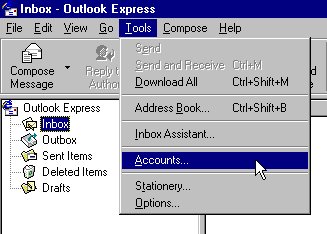
|
| Open Outlook Express.
Click on the Tools menu and choose accounts. |
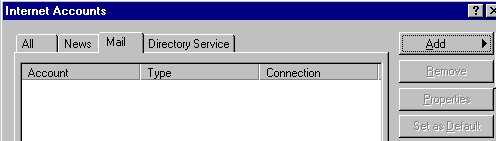 |
| Click on the Mail tab.
Click on the Add button and in the menu that pops up choose
Mail. |
|
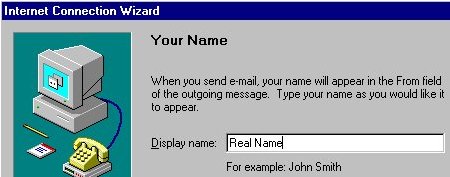
|
For Your Name, type in
the name you want people to see. Click Next.
|
|
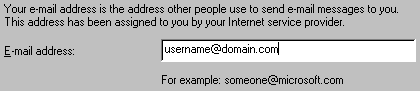
|
| For Internet E-mail
Address, type in your email address. Click Next. |
|
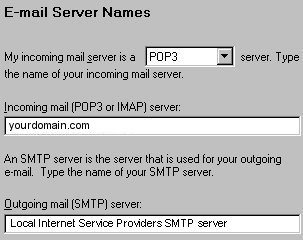
|
| Under E-mail Server
Names, in the Incoming mail server field, type the name of your domain.
In the Outgoing mail server field, type your local internet
service providers SMTP server. In case you do not know the
SMTP server name, please contact your local internet service
provider and ask them. Click Next. |
|
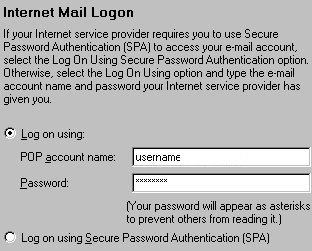
|
| Make sure that you have
the "Log on using" checkbox chosen. In the POP
account name field type in your username. In the
Password field, type in your password for the account. Click
Next. |
|
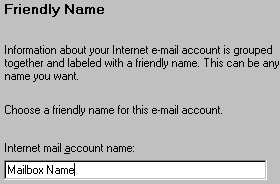
|
| For Friendly Name, choose
the name you wish to call this mailbox/e-mail account. You can
choose any name you wish. Click Next. |
|
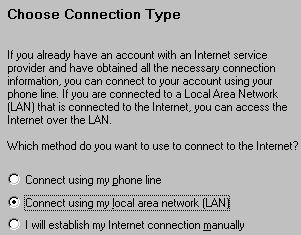
|
| Choose the way you
connect to the Internet. If you are unsure, contact your
Network Administrator. Click Next. |
|
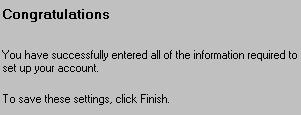
|
| Click on Finish. You are
now ready to check your mail! |